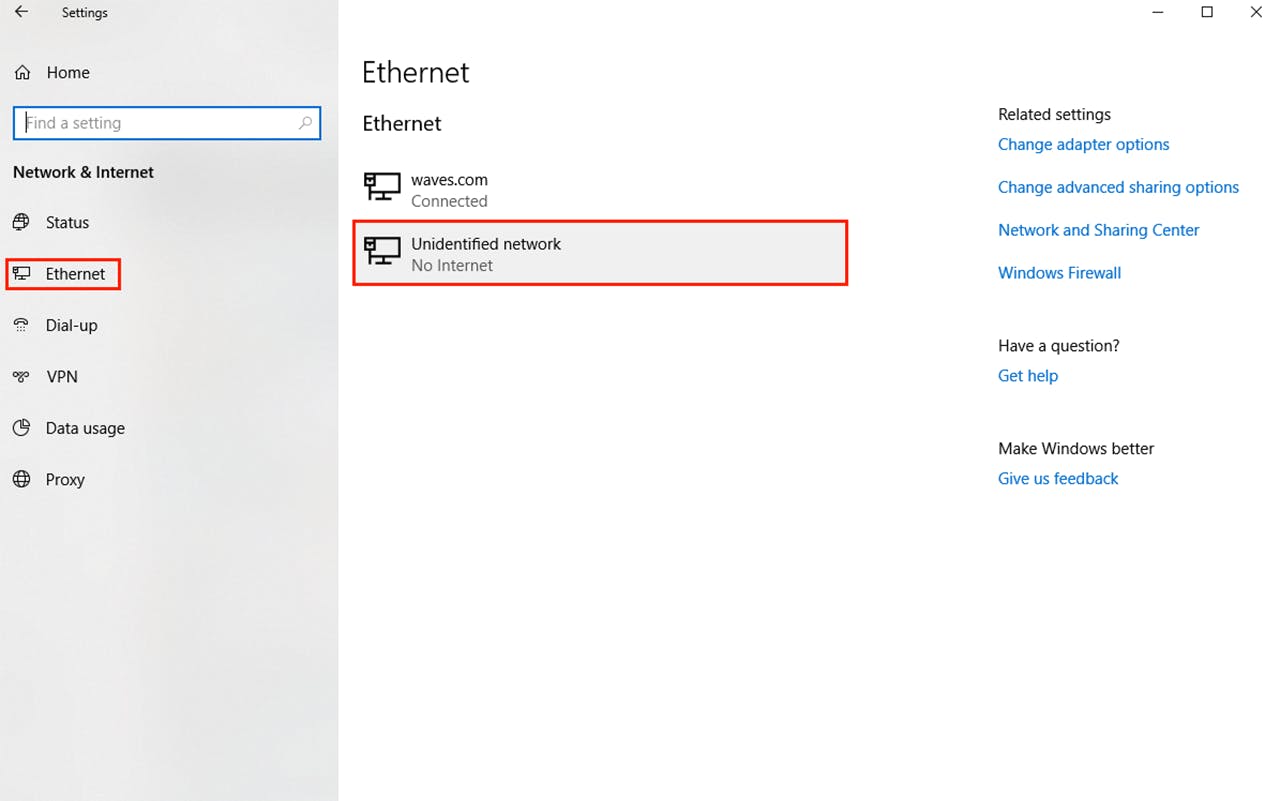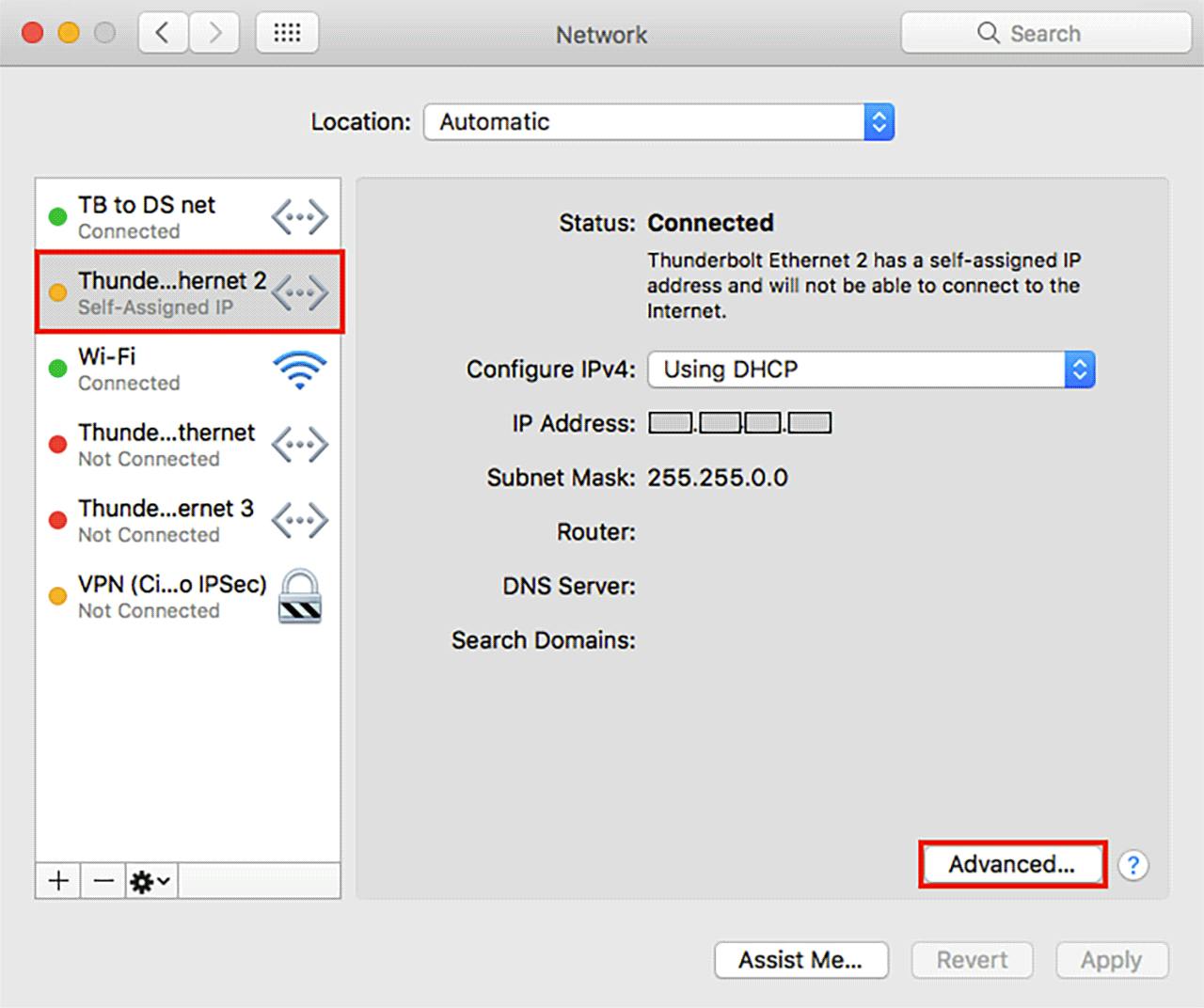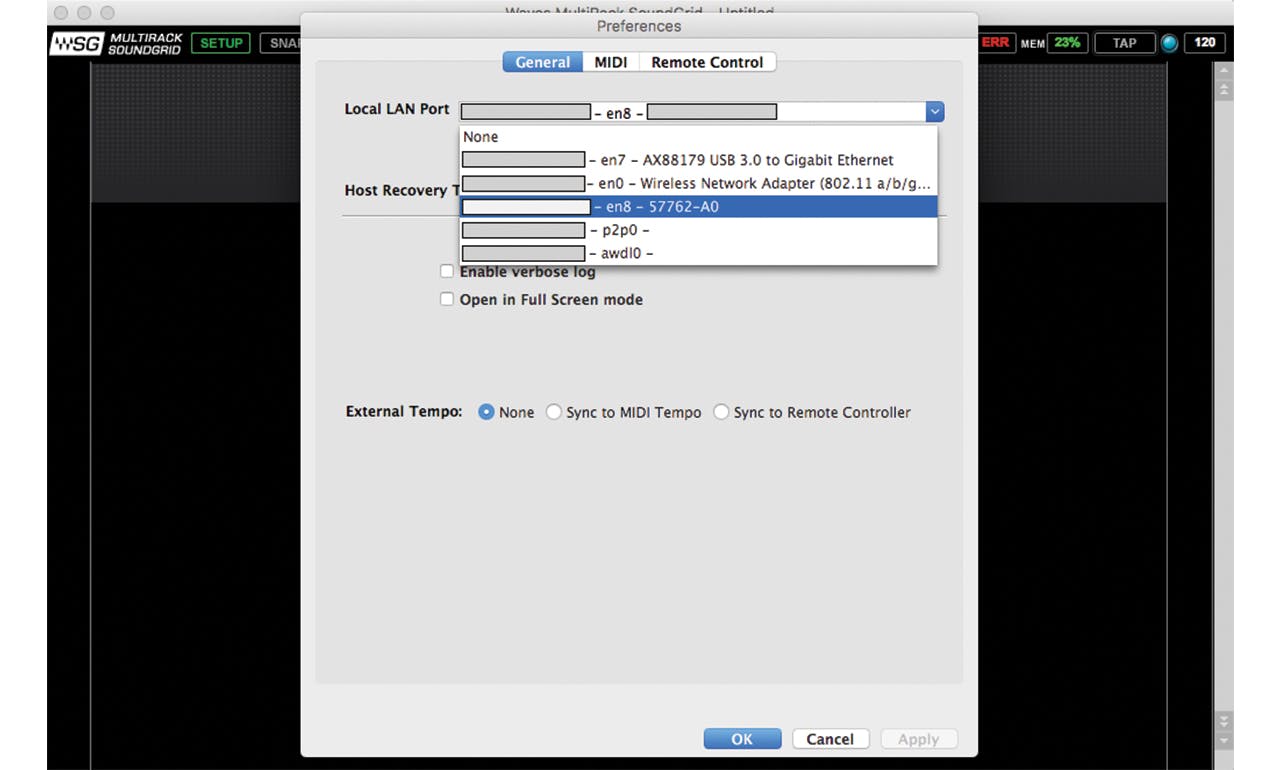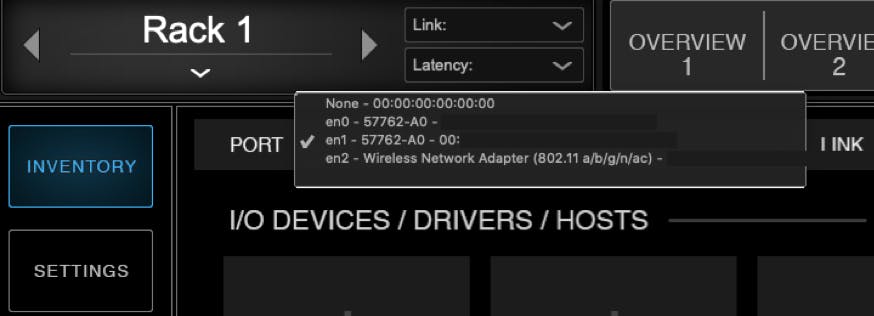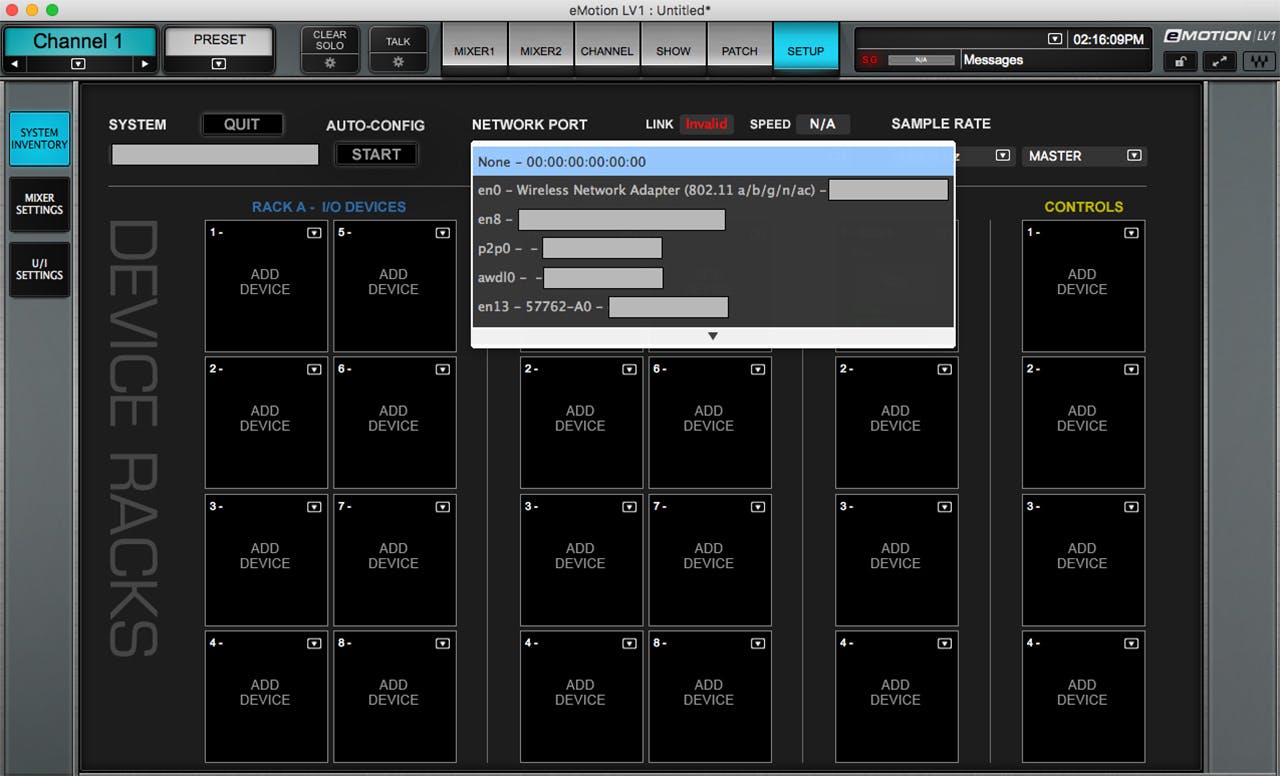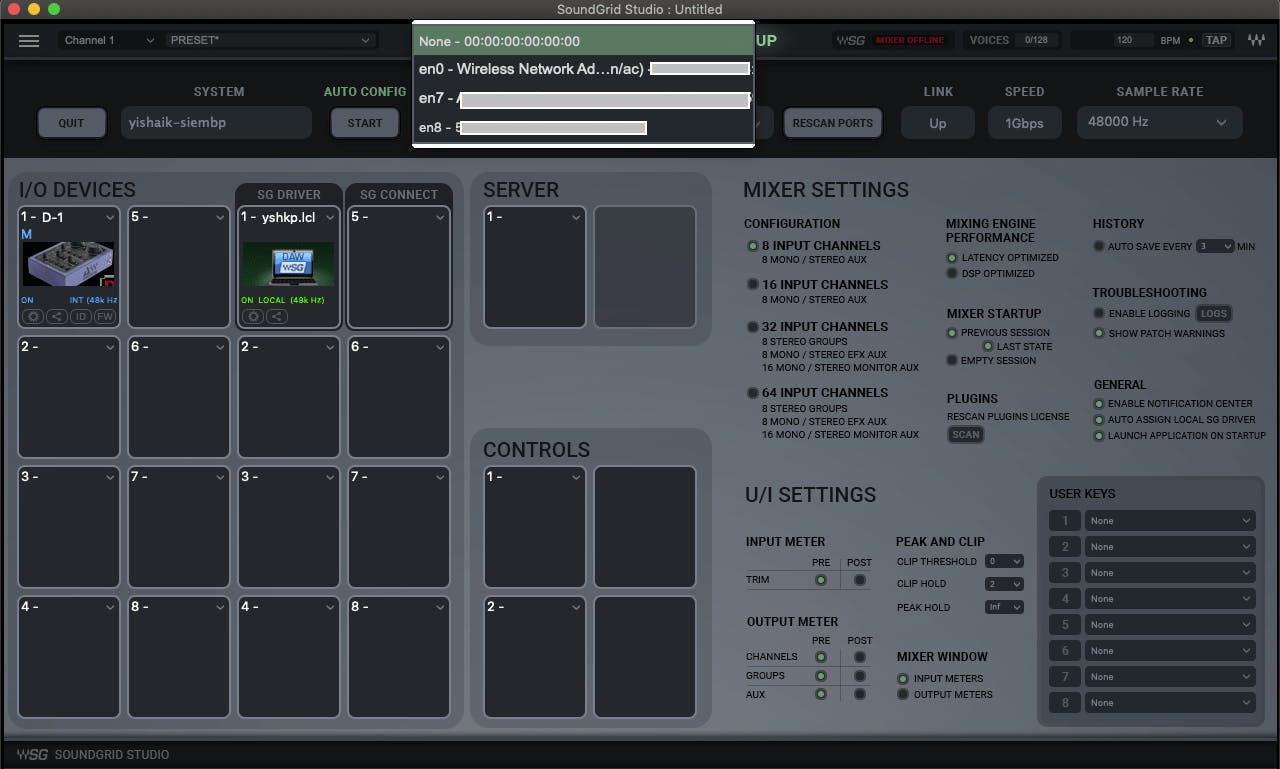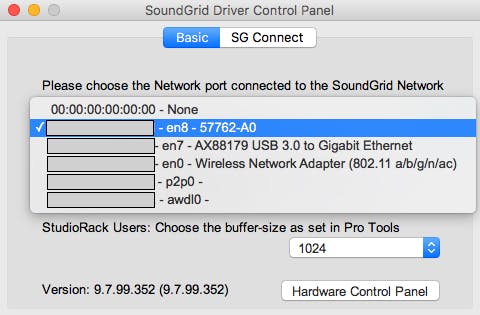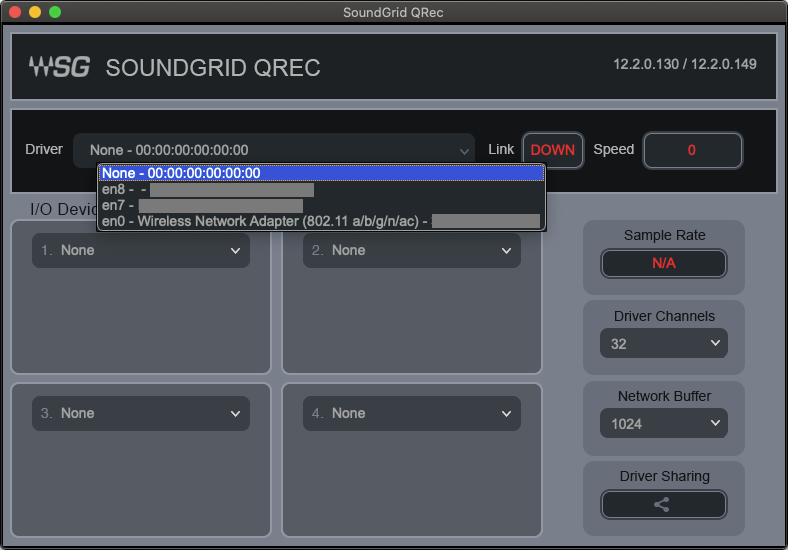false
false
This content is not available in your country.
PRODUCTION
48dda549-47dd-4903-a7f0-e3144f5312a1
https://media.wavescdn.com
public
https://register.waves.com
b705eb6e-5be8-46d1-a9e3-8fbf47be7a04
n
<div class="msg-box text-left mb-12">You may find this content helpful: To be able to view it, <a href="/legal/cookie-policy" target="_top" title="">allow Performance Cookies here</a>.</div>
False
False
de1ddf09-1522-4912-96ce-4133c9e34429
True
Start Free
true
true
false
voTekqO2wEJBRRQbsEWTHeJEaV5FbTWvet3JZATG
652445
6LeG-IcUAAAAAIb42eguHdUztlZNcrLPhuk81WSM
6LftoDMUAAAAAC9QpaYXNehGHSu__XxRJyFAIgkJ
6LeIxAcTAAAAAJcZVRqyHh71UMIEGNQ_MXjiZKhI
4
1
2026
19
33
49
80
30
#000000
#fff
#fff
#000
#e8e8e8
[{"bannerGUID":"2e76fc8a-3a6d-4461-8d47-240c619ea29b","bannerDisplayName":"Vocal Plugin Sale - January 2026","bannerTypeGUID":"dd5f8368-6b03-465f-b570-48baddb35b08","typeName":"OfferFooter","bannerImage":"/images/footer-offer/2026/january/vocal-sale-jan-2026.jpg","bannerURL":"/plugins/vocal","bannerPriority":1,"bannerTitle":"Vocal Plugin Sale","gaValue":"vocal-sale-jan-2026"},{"bannerGUID":"a04448ca-692d-465a-94b9-b9c04bcfd552","bannerDisplayName":"Buy 2 Get 1 Free - January 2026","bannerTypeGUID":"dd5f8368-6b03-465f-b570-48baddb35b08","typeName":"OfferFooter","bannerImage":"/images/footer-offer/2026/january/buy-2-get-1-sale-jan-2026.jpg","bannerURL":"/free-plugins-buy-2-get-1-free-jan-2026","bannerPriority":2,"bannerTitle":"Buy 2 Get 1 Free Sale : Shop Plugins","gaValue":"buy-2-get-1-sale-jan-2026"},{"bannerGUID":"d4286ff5-e6de-4b2f-8bc9-e96a46843f09","bannerDisplayName":"StressBox Free - December 2025","bannerTypeGUID":"dd5f8368-6b03-465f-b570-48baddb35b08","typeName":"OfferFooter","bannerImage":"/images/footer-offer/2025/december/stressbox-offers-banner-november-25.jpg","bannerURL":"/plugins/magma-stressbox","bannerPriority":3,"bannerTitle":"New! Magma StressBox","gaValue":"stressbox-offers-banner-november-25"},{"bannerGUID":"ba16dbd5-bdde-40ea-8517-cb420402d004","bannerDisplayName":"Waves V16 Update","bannerTypeGUID":"dd5f8368-6b03-465f-b570-48baddb35b08","typeName":"OfferFooter","bannerImage":"/images/footer-offer/2025/december/v16-update-dec-2025.jpg","bannerURL":"/v16","bannerPriority":4,"bannerTitle":"V16 Update: Learn More","gaValue":"v16-update-dec-2025"},{"bannerGUID":"e9238c9a-ec9b-4669-b6c9-12a38974902a","bannerDisplayName":"My Recommended Products","bannerTypeGUID":"dd5f8368-6b03-465f-b570-48baddb35b08","typeName":"OfferFooter","bannerImage":"/images/footer-offer/2023/november/my-recommended-products-bf.jpg","bannerURL":"/my-recommended-products","bannerPriority":6,"bannerTitle":"Personal Product Recommendations: See Products","gaValue":"my-recommended-products"},{"bannerGUID":"e6b77202-75d8-4086-b586-af00dc3c289a","bannerDisplayName":"Upgrades","bannerTypeGUID":"dd5f8368-6b03-465f-b570-48baddb35b08","typeName":"OfferFooter","bannerImage":"/images/footer-offer/2023/september/upgrades.jpg","bannerURL":"/account/upgrades","bannerPriority":7,"bannerTitle":"Upgrade to a Bigger Bundle: See Upgrades","gaValue":"upgrade-to-a-bigger-bundle"}]
0
[{"itemOrder":1,"tierName":"Ultimate"},{"itemOrder":2,"tierName":"Essential"}]
{"itemID":14763,"userID":65,"wcaVisitCount":0,"wcaVisitDayCount":0,"orderCount":0,"pluginCount":0,"hadWCA":false,"hasActiveWCA":false,"hasFreePack":false,"hasSBSPaymentIssue":false,"persona":"wca-prospect","ltv":0,"cacheVersion":0}
0
True
True
bp-checkout.waves.com
[{"slot":6,"codeName":"ProductListPricingArea50","testType":0,"variations":"old:50, perpetual-link:50","isActive":true,"masterSlotID":0}]