How to Filter StudioVerse Search Results
Learn how to refine your StudioVerse search results by applying filters and using the Search by Audio feature.
By default, the search results in StudioVerse Audio Effects and StudioVerse Imstruments plugins will display chains that may include plugins or instruments that are not currently installed or activated on your system, community chains and your local user chains. You may also want to filter your search results even further.
To do so, use this Filter Bar:

- Tags: Use this filter to further refine your results to favor chains that include the tags you select.
- Plugins: Use this filter if you want the chains in your results to include specific plugins.
- Settings: Define the CPU usage of the chains shown in your search results, if the chains adhere to StudioRack’s channel count (i.e., whether stereo chains will show up in a mono StudioRack instance), and whether they can include 3rd party VST3 plugins.
- Sort by: Relevance, Date added, or Likes.
 Search All StudioVerse Chains: When this icon is selected, your search results will include chains from the StudioVerse community.
Search All StudioVerse Chains: When this icon is selected, your search results will include chains from the StudioVerse community. Search My User Chains: When this icon is selected, your search results will include chains you have created and saved but haven’t uploaded to the StudioVerse community.
Search My User Chains: When this icon is selected, your search results will include chains you have created and saved but haven’t uploaded to the StudioVerse community. Search Chains with Active Plugins Only: When this icon is selected, your search results will only include plugins that are installed and activated on your system.
Search Chains with Active Plugins Only: When this icon is selected, your search results will only include plugins that are installed and activated on your system.
To learn more, refer to this article.
In the StudioVerse Audio Effects plugin, there is another way to refine the search, using the Search by Audio feature.
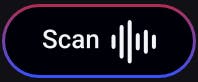
Click the Scan button next to the StudioVerse search bar and press Play in your DAW.
StudioVerse will instantly analyze the unique “Audio ID” (or sonic fingerprint) of your specific track and use its Musical AI engine to offer you recommended chains that match the unique characteristics of your track.
You can then further refine the results by using the Filter Bar, as explained above.
Need any assistance? Please contact Tech Support.